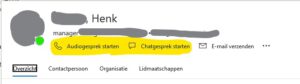Currently, I’m engaged in a Windows 11 multi-session on Azure project. During this project, lots of users were complaining about the absence of Teams presence in Microsoft Outlook 365. Even the “Start audio call” and “Start chat” are grayed out:
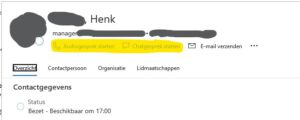
At this customer, we’re deploying the image with automation, and the Microsoft 365 Apps (shared computer) and Teams Machine-Wide installer are installed automatically. Teams is installed with the ALLUSER=1 ALLUSERS=1 parameters.
After some troubleshooting this “Teams presence in Outlook is missing” issue, it seems to be a bug with the Teams v1 Machine-Wide installer. If the user variant is installed, the Teams presence TLB-files are installed in the user profile folder (%LOCALAPPDATA%). If Teams Machine-Wide is installed, those files are located under C:\Program Files (x86). Somehow the TLB files in C:\Program Files (x86) aren’t registered correctly.
I’ve created a script at the end of my image build to register the Machine-Wide Teams Presence plugin as a workaround. The script is as follows:
regtlib "C:\Program Files (x86)\Microsoft\TeamsPresenceAddin\Uc.tlb" regtlib "C:\Program Files (x86)\Microsoft\TeamsPresenceAddin\Uc.win32.tlb"
After registering the tlb fles with regtlib, the Teams Presence in Outlook is working again for all users.